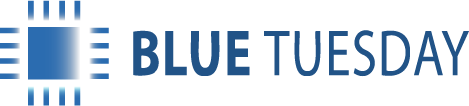The changes we’ve made to the Bank Reconciliation function should help to speed up the process and make transactions easier to find, especially if you have lots of them. Using both the Search and Sort features to find transactions by date, value, type, matter or narrative means that reconciling is quick.
Any column (Date, Type, Narrative, Chq/Ref, Matter, Payment (value) or Receipt (value) can be sorted into ascending order by clicking the column header once (^ symbol is shown), or into descending order by double clicking the header (> symbol is shown). This means it’s simple to, for instance, show all your FC (from client) or same date transactions together, or receipts/payments in value order.
If you then use the search box to select perhaps a particular date or transaction number, the list becomes shorter and the reconciliation simpler.
You can do this the other way round and use the search box to look for FC and the column header to sort them into date or reference order.
We do recommend that you use the working sub-total Clear box to provide an instant calculator which tallies the items you tick, particularly on a value made up of lots of postings, to make life easier.
The other advice we’d offer on bank reconciliations is to do them as often as possible, and to do them to a point in time. Maybe reconcile to the end of a day, then use the green tick to remove the reconciled entries and make the list of unreconciled items shorter. Also, if you have a contra, such as a reverse posting, clear them both off as soon as you can.
The Revert button will show all the uncleared entries brought forward from last month plus the postings made this month, and will show both ticked and unticked items so if you are having problems, you can re-check what should or shouldn’t be ticked.
Oh, and do investigate unreconciled receipts as soon as possible—they probably shouldn’t be there.